Frequently Asked
Questions
Q. Where is Draft Buddy?
A. Draft Buddy is a separate file included in the same
download file as the Cheatsheet Compiler. Buddy can be “found”
a few different ways, including:
- If you used the Windows .exe download file, by default
it installs the Compiler and Buddy in the directory /Program
Files/Cheatsheet Compiler/ From Excel, choose File > Open,
browse to that directory, select the Buddy file and Open.
- From the Compiler, find the custom top menu “Cheatsheet
Compiler”. Under this menu select Setup Draft Buddy, and
it will open Draft Buddy, copy over your Compiler created
cheatsheets and prepare Buddy for your league draft.
- If you used the Mac .zip download file, open that file
(folder) and you should see the individual Compiler and
Buddy files. These files should be copied to a new location
outside the .zip file prior to using them.
Q. Where is Projection Pal?
A. Projection Pal is a separate download from the same
member access download page that the Compiler and Draft
Buddy are downloaded from. The link to Pal is in a small
box on the right of this page.
Q. Is the Cheatsheet Compiler and Draft Buddy compatible
with OpenOffice?
A. Unfortunately, no. Neither the Compiler or Buddy work
in OpenOffice due to the backend programming that is only
supported by a full version of Microsoft Excel. However,
you can download
a trial version of Office direct from Microsoft. Excel
is included in Microsoft Office. The trial version is fully
functional and good for 60 days of use.
Q. Why am I getting an error message when the Compiler
tries to open the first time after installing on my computer?
A. Make sure you downloaded the correct version for your
version of Microsoft Excel. There are various files available
from the member access download page. The Excel 2007 version
with .xlsm on the end of the unzipped filename will not
work in versions of Excel prior to 2007. The older Excel
versions with .xls on the end of the file will work in all
versions of Excel, including 2007.
Q. What version of Excel
do I have?
A. Refer to the following images to determine which version
of Excel you have.
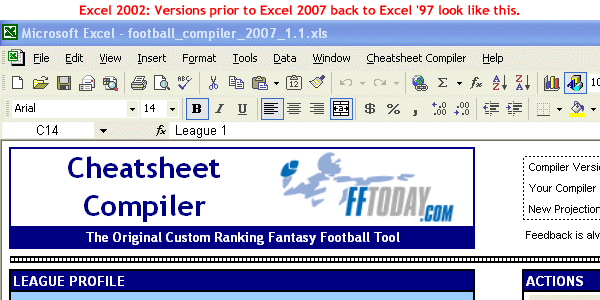
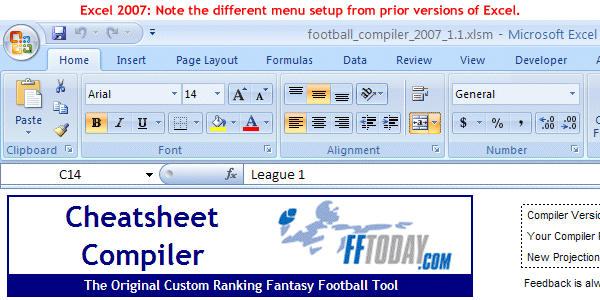
Q. Can the Cheatsheet Compiler and Draft Buddy be on
two computers (home and work)?
A. Yes. You can save the files and move them around pretty
easily. The best way to move the files between computers
is to use a flash/USB drive. You can also copy the files
onto a CD, but do not run the Compiler and Draft Buddy off
the CD because then you cannot save your changes.
Q. Why am I having trouble using the Copy League Profiles
feature to copy over all my league data from the prior year?
A. 95% of the time this issue is due to a mistyped 2006
Cheatsheet Compiler filename. The filename specified that
you want to copy league profiles from must be typed exactly,
and include the “.xls” on the end. Windows does not necessarily
make it easy, because in some setups it hides the .xls file
extension. Also, try keeping both the 2006 and 2007 files
open at the same when trying to copy league profiles.
Q. How do the Overall Rankings / Custom Baselines options
work?
A. The overall rankings and custom baseline options are
used to adjust the comparison player of each position from
which the player values are calculated for the overall rankings.
Essentially, they are two different ways to put more or
less emphasis on certain positions, which will increase
or decrease the positions’ value in the overall rankings.
Here is an example of how the comparison player is determined:
In a 12 team league with 1 QB starter and 2 RB starters
and using the last starter overall ranking method gives
us a comparison QB of the 12th QB, and a comparison RB of
the 24th RB.
The "recommended" methods are not as simple as last starter
or last drafted, but rather apply some pre-set custom baseline
adjustments to various positions to try to account for position
scarcity and risk by weighting some positions more valuable
(i.e. RB) and some positions less valuable (i.e. K) relative
to each other.
For more on this, go to the Advanced
Features page and scroll down to the section Overall
Ranking Methods for more insight.
Q. What Overall Rankings Method do you recommend?
A. Compiler Draft Pick Recommended for most traditional
fantasy football leagues, which use a draft pick style draft
and teams start 1 QB.
Compiler Auction Recommended for similar leagues but that
use an auction style draft. Note auctions, and assessing
appropriate player values for auctions, are more variable
from league to league based on subjective factors such as
how aggressive or conservative the owners are bidding on
players. If your league has some prior year auction history,
review this to assess the appropriateness of the Compiler
values.
For leagues that start 2 QB, then the Median Players Drafted
tends to be a good method.
Where is the IDP (defensive player) cheatsheet?
A. If any of the IDP positions (DL, LB, DB) are input as
starters on the setup tab, then after hitting Compile Cheatsheets
the IDP cheatsheet will appear between the offense and overall
cheatsheet on the cheatsheets tab.
Q. My league is a keeper league. Where do I input the
keepers?
A. The keepers are input in Draft Buddy. First create cheatsheets
in the Compiler which include all players. This is necessary
to make sure the Compiler appropriately values the players
for your league. Then run the Draft Buddy Setup which will
copy over the cheatsheets to it. As long as you specified
back on the setup tab in the Compiler it is a keeper league,
then a keepers tab should appear in Buddy where you will
input those players. Then they will drop off the cheatsheets
and teams rosters are updated.
The only exception to this is if it costs a draft pick
to keep players from the prior year. In that case input
keepers on the draft input tab beside the pick it costs
to keep the player.
Q. What do the “U” and “D” mean beside the player names
on the cheatsheets?
A. These identify the players whose projections were increased
(moved up - U) or decreased (moved down - D) in the last
projection update since the prior projections.
Q. Can I change the ranges in the Distance Scoring boxes
on the scoring tab?
A. No. Only cells highlighted in yellow on the scoring
tab are intended to be changed.
Q. My league uses a Team QB position. How can I incorporate
that into the Compiler?
A. Download this
file which includes formulas to create team QB projections.
The formulas add all of the individual player projections
by team, and puts the sum beside the QB who is #1 on the
depth chart. Open the file, copy the formulas and paste
them to the same spot in your copy of the Cheatsheet Compiler.
Then, you need to change the allocation key on the QB tab
in your Compiler to point the projected fantasy points calculations
to the new team QB projections. Scroll to the left on the
sample file and you'll see a note identifying where to do
this.
Q. My league uses an Offensive Team position. How can
I incorporate that into the Compiler?
A. The following steps will work for adding an Offensive
Team position, an Offensive Line position, or separate Special
Teams position (split off from Team Defense), but only if
your league does not use one of DL, LB or DB positions:
- 1. Go to the DEF tab and copy all the team names.
- 2. Go to the DL tab and paste the team names over the
top 32 DL players.
- 3. On the DL tab, delete all of the projections. Then
under one of the columns (say Tackle), rank the offensive
teams from 1 to 32, 32 being best and 1 being worst.
- 4. Go to the scoring tab and change the tackle scoring
for DL to equal 1 point per 1 tackle.
- 5. Go to the setup tab and insert 1 starter for DL.
- 6. Hit Compile Cheatsheets.
Now your offensive teams should be split out separately
from the DEF and ranked on the IDP cheatsheet. This should
carry over to Draft Buddy. Note prior to updating projections,
click the "Skip IDP Update" option on the update tab, otherwise
it will overwrite the changes made to the DL tab.
Q. How do I input a custom draft order (not serpentine
or straight) in Draft Buddy?
A. Click on the team (or owner) names on the draft input
tab beside each pick under the Original Draft Pick Owner
column. You will notice a drop-down box appear, from which
you can select a different team that owns the draft pick.
Continue this same method for the entire draft. If some
rounds are the same, then copy and paste (suggest Edit >
Paste Special > As Values) one round to another to help
speed up the process.
Note if you input a custom draft order, DO NOT use the
straight or serpentine drop-down as it will remove your
custom draft order.
Q. How do I save multiple leagues in Draft Buddy?
A. To work with multiple leagues in Draft Buddy, each league
will have its own Buddy file, each with a different filename.
For example, for league A I would set up the Compiler, make
sure the rankings are to my liking, and then in Buddy hit
Setup, it copies over league A info and I save Buddy as
(option File > Save As..) LeagueA_Buddy.xls. Then league
B I go back to the Compiler, re-run rankings, go to Buddy,
hit Setup and save as LeagueB_Buddy.xls. Then which ever
Buddy I want to work in, open the appropriate file.
There is a button on the setup tab in Buddy which automatically
prompts to save the league as a unique filename. This is
also triggered when running the Draft Buddy Setup from the
Compiler.
 Questions?
Questions?
Check out the Compiler
Message Board or send
an email to Mike MacGregor and he will respond ASAP.
|

